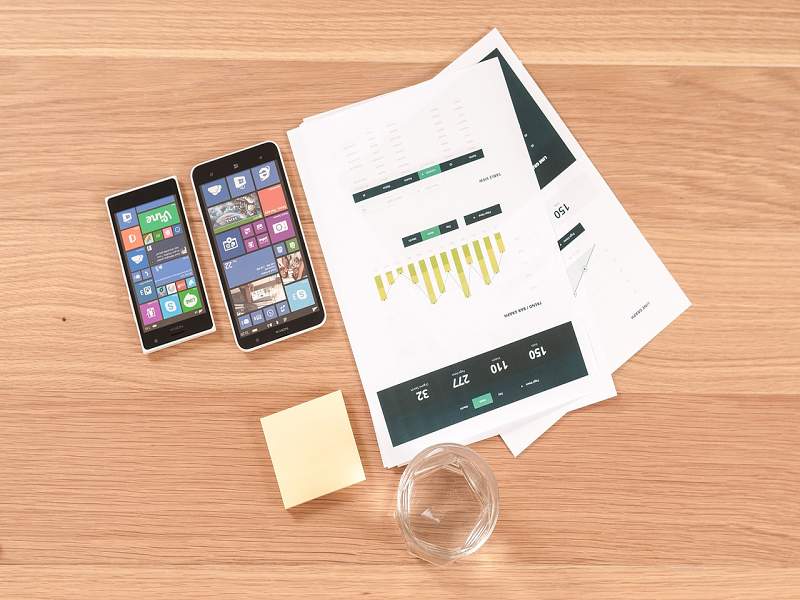Within the realm of Angular applications, the presentation of dates in a user-friendly format stands as a frequent and essential requirement. Nevertheless, the challenge arises when developers are tasked with dynamically displaying dates based on user preferences or other contextual factors.
In this enlightening blog post, we delve deep into the prevalent hurdles that I have encountered while endeavouring to dynamically exhibit selected date formats. Through an in-depth exploration, we aim to shed light on these challenges and provide insightful solutions for seamless date handling within Angular applications.
Understanding the Error Scenario:
Imagine you have an Angular application that allows users to select their preferred date format from a list of options.

Created multiple constants to implement dynamic date formats in the TypeScript file.




However, we are still facing an issue. Even after providing different formats to the component, when selecting the date, it works properly. But when selecting the month or year, it displays the same date format. We aim to have the month format and year format displayed respectively according to the user’s selection.


To implement this, we decided to use Angular directives to encapsulate the date formatting logic and apply it dynamically.
What are Angular Directives?
Angular directives are a powerful mechanism for encapsulating and reusing dynamic behavior within an application’s HTML templates.
Our Step by Step Approach:
To effectively address these issues, we implemented the following solution:
Step 1:
Created individual custom Angular directives for each user selection to display the various date formats.

Inject a date formatting service into the directive to retrieve the selected date format. This ensures that the directive has access to the latest format, regardless of when it is initialized or updated.
Step 2
Utilize the app CUSTOMMONTHPICKER selector from the CUSTOMMONTHPICKERDIRECTIVE directive in the HTML template for the designated input tag.

Step 3:
Implement change detection mechanisms within the directive to detect changes in the selected date format and trigger updates accordingly. Angular’s Change Detection mechanism ensures that the directive reflects the latest state of the application.
Conclusion
Employing dynamic date formatting through Angular directives presents a versatile and adaptable method for managing date presentations within Angular applications. It offers a seamless way to handle date-related visual elements while ensuring flexibility and reusability in design. Nevertheless, it is crucial to remain vigilant of potential pitfalls such as initialization timing discrepancies, dynamic update intricacies, and localization dilemmas that might surface during the implementation process.
By adhering to industry best practices and harnessing the full potential of Angular’s rich feature set, developers can confidently tackle these obstacles head-on. Through strategic planning and effective utilization of Angular’s capabilities, they can surmount these challenges with ease, culminating in the development of robust and intuitive date formatting solutions that enhance user experience and elevate application performance. For more such problem solving articles or queries, write to us on [email protected].